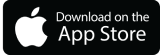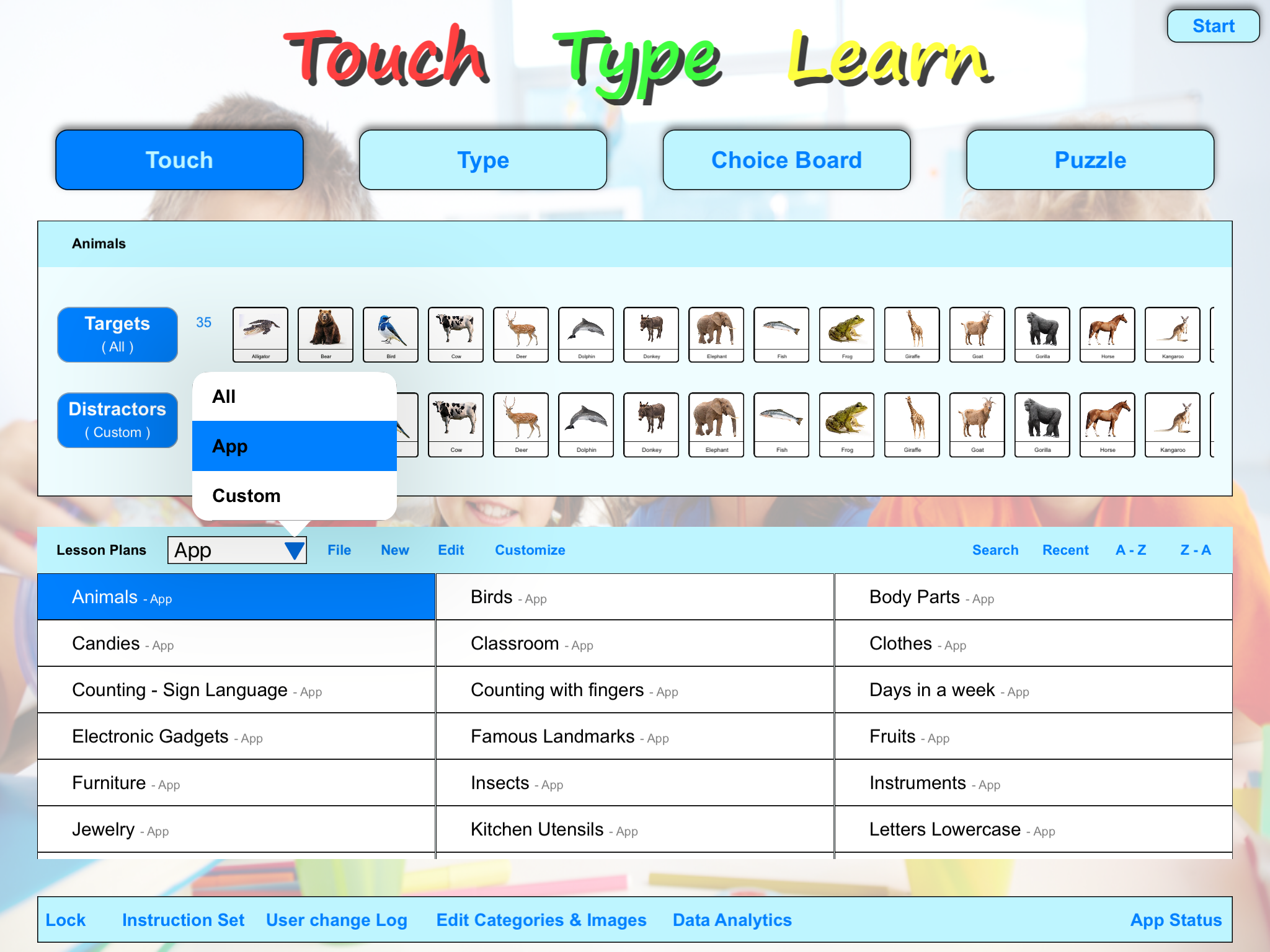
Select Target and Distractor images from the lesson plans. YouTube
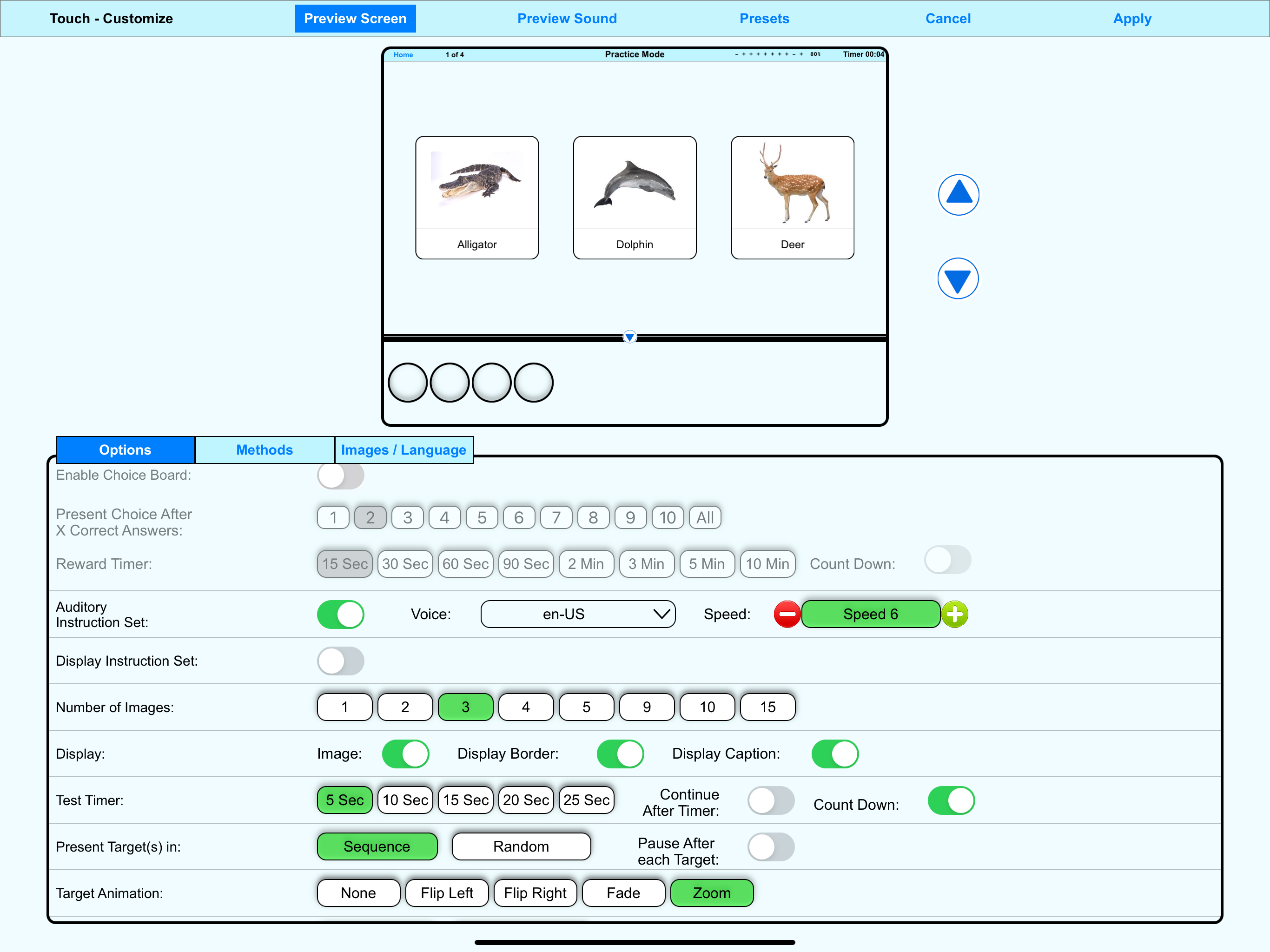
For ease of use, a live preview is generated as various options are selected. YouTube
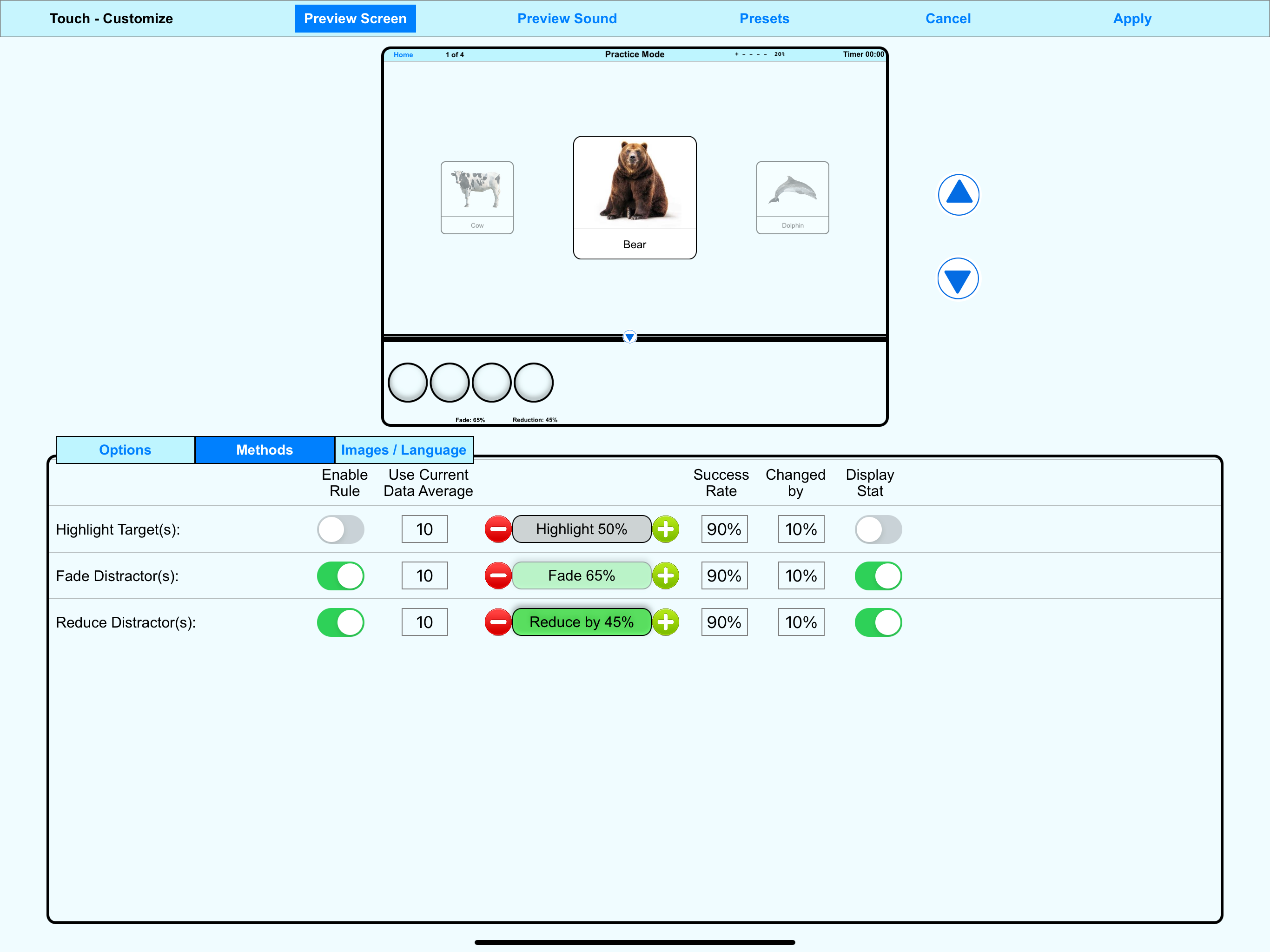
Highlight, Fade, Reduce can be applied to images to bring focus to target images. YouTube
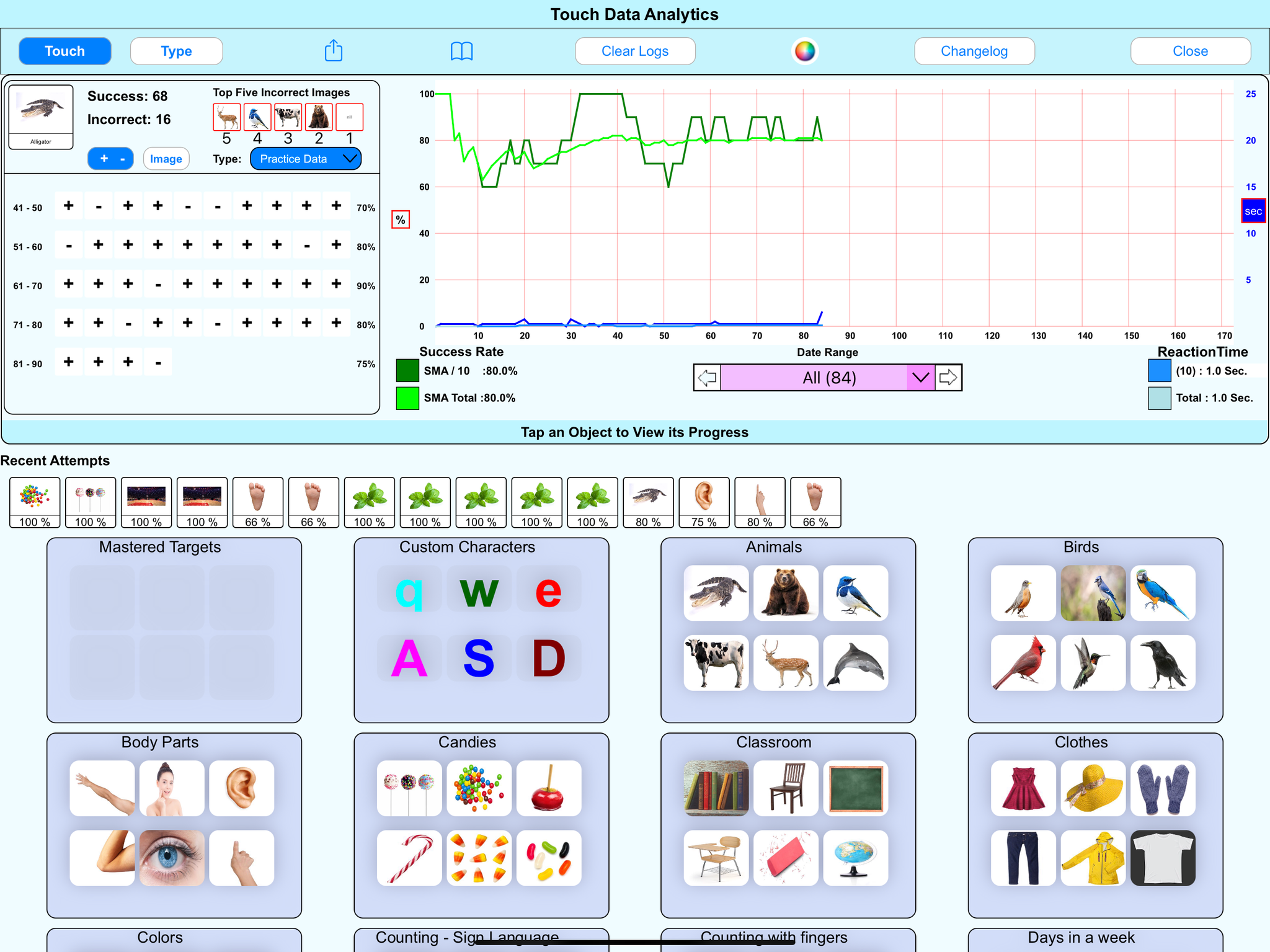
Data is mapped out visually to identify deficiencies. YouTube
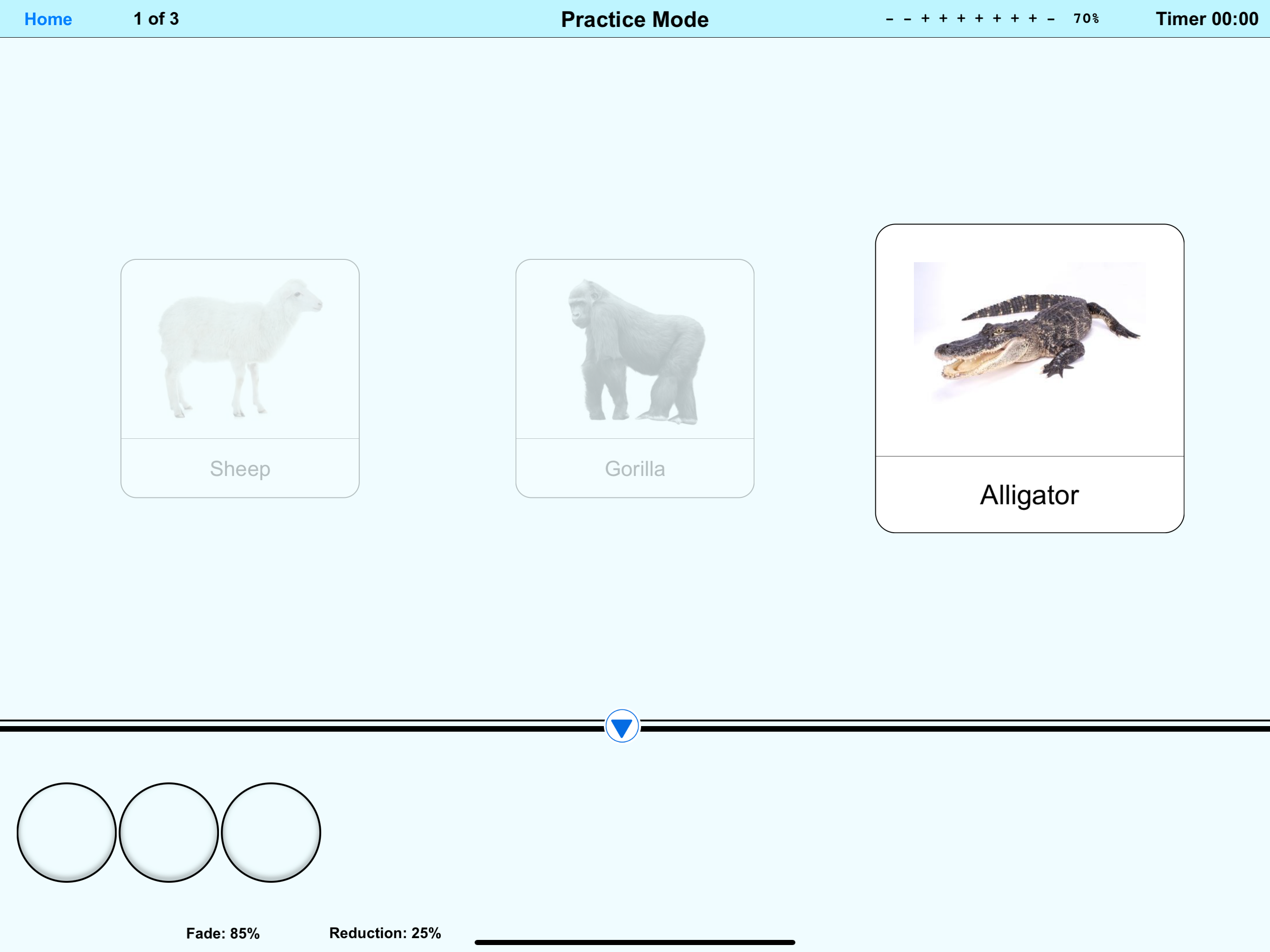
The user is instructed to touch the Targets image. The "Fade" and "Reduction" options are enabled for the Distractors, bringing focus to the Target Image. Based on the user's success rate, the Distractors will gradually normalize to meet the appearance of the Target. YouTube

Essentially the same as "Home Screen ⬩Touch" without the Distractors row. YouTube
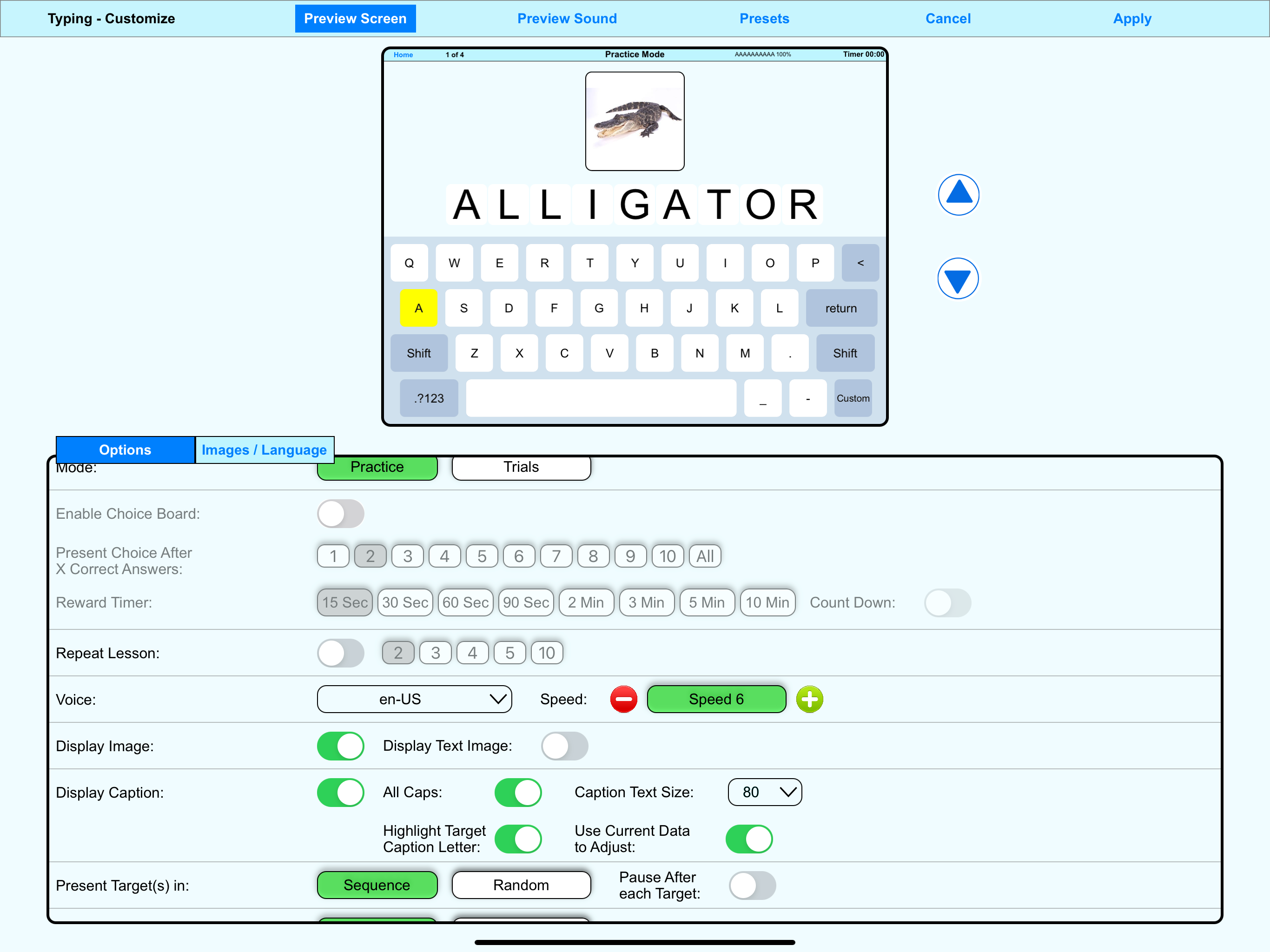
For ease of use, a live preview is generated on the top as you choose various options. YouTube
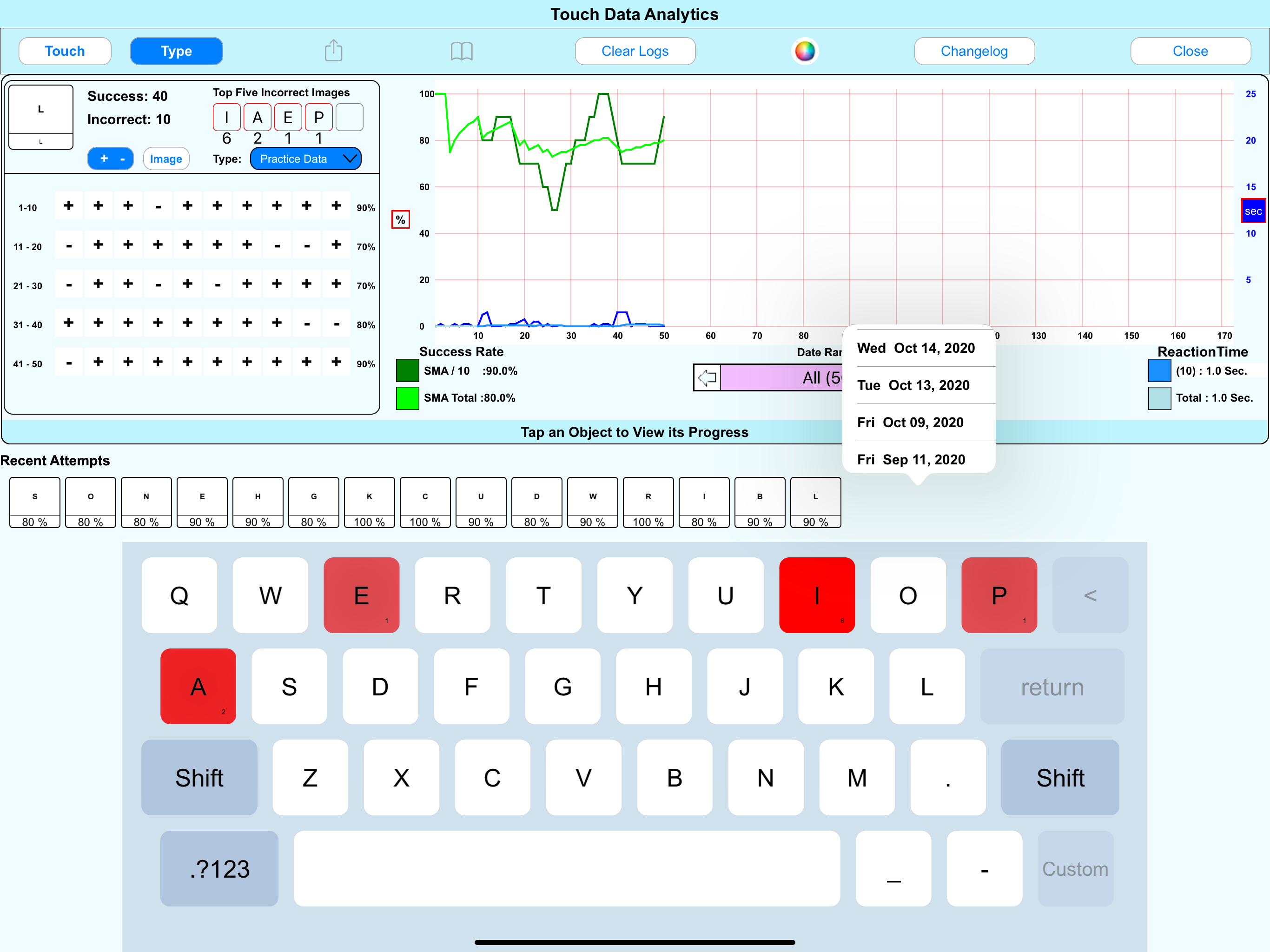
Data is mapped out visually to identify deficiencies. YouTube
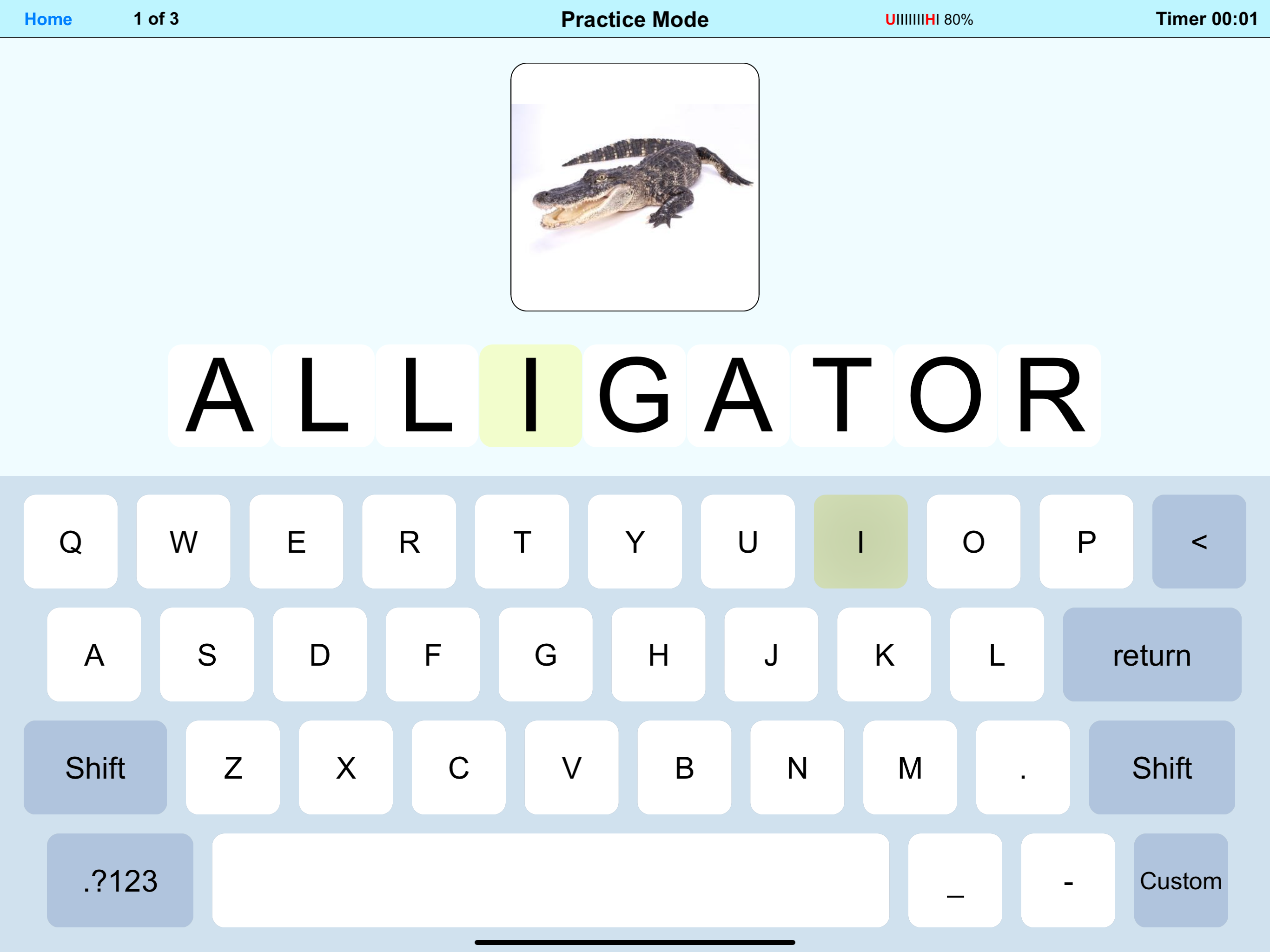
The user is instructed to touch the targeted Letters. With the "Highlight" option enabled, the key will brighten, dim, or disappear based on correct/incorrect responses. Additionally, it can be configured to show the image without the caption under the image. YouTube
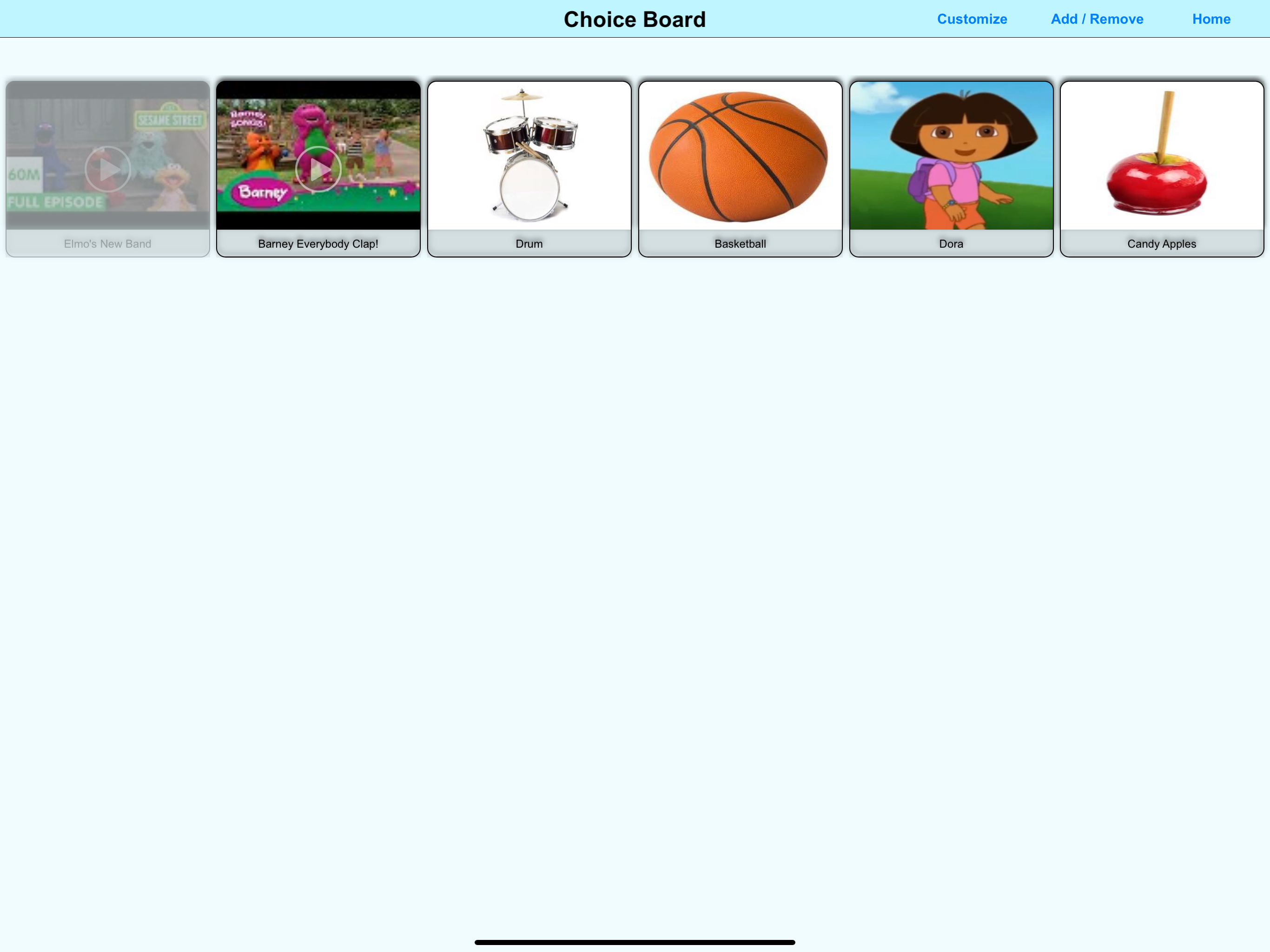
Items / Videos can be requested. YouTube
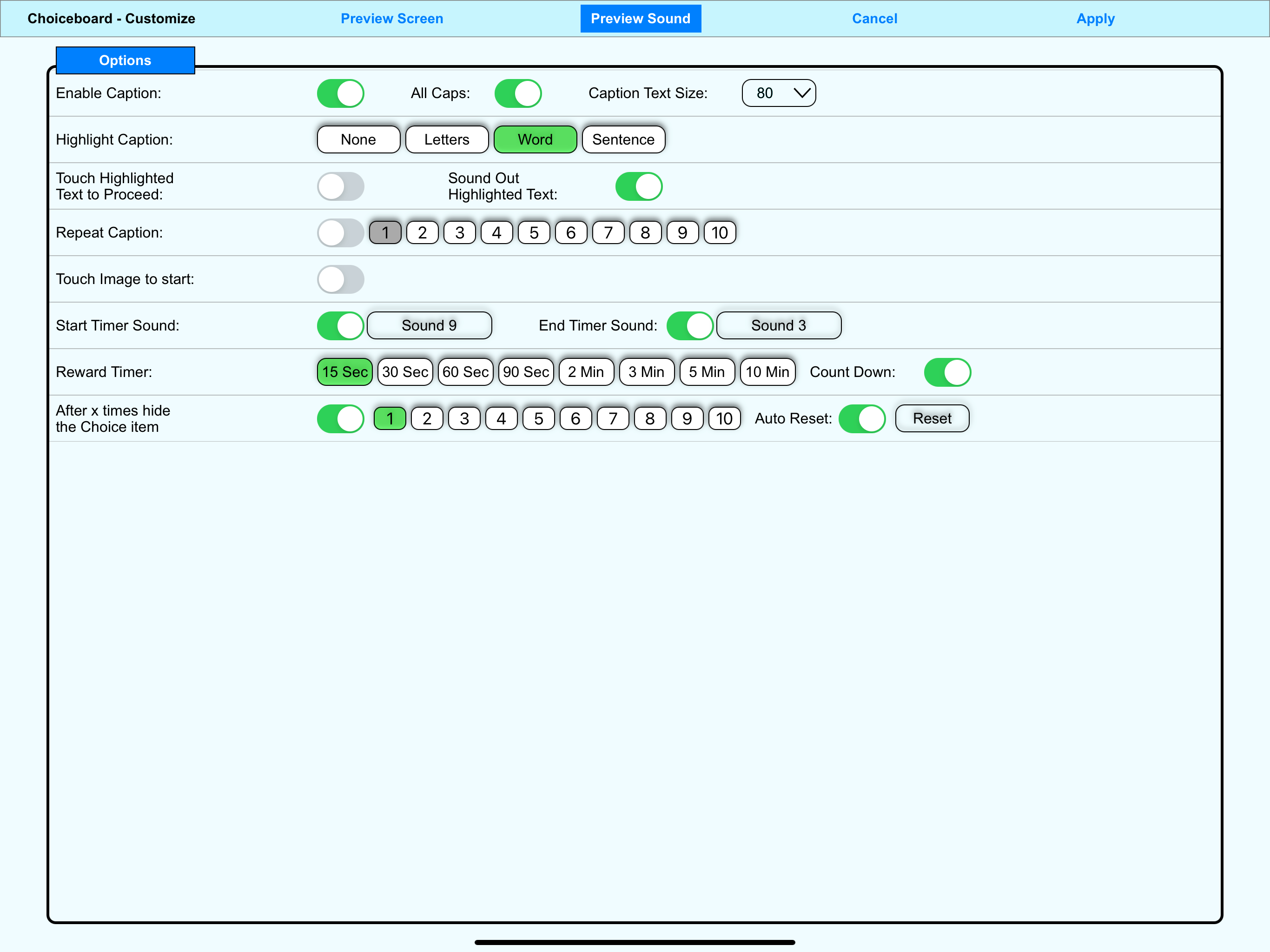
Customized availability of Choice Board Items. YouTube
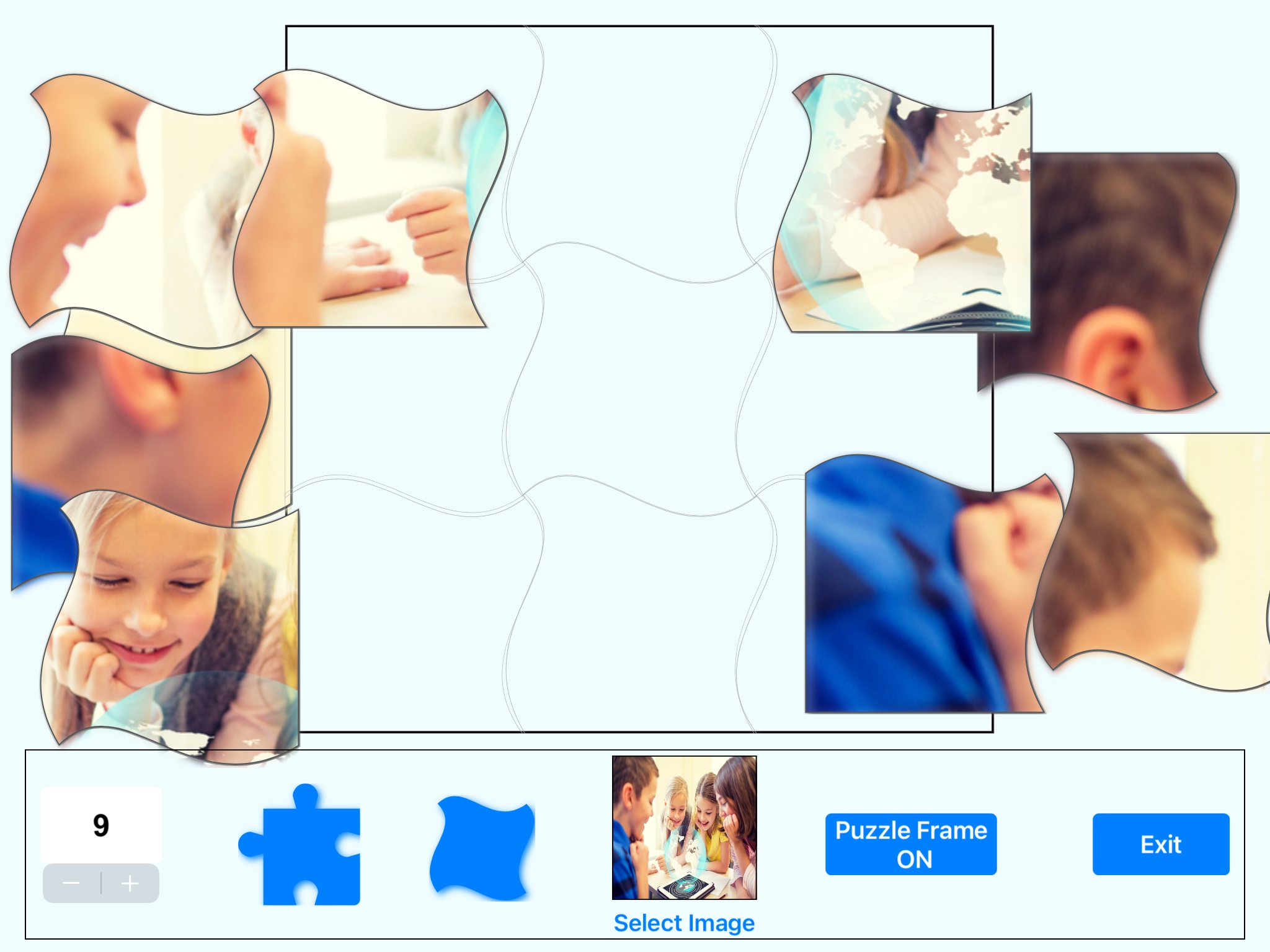
Puzzle options YouTube